
Scrolling through instagram is one of my favorite things to do if I’m being completely honest with you. I love how much fun it is and for me, it’s one of my creative outlets. A place where I can post pretty pictures and follow all of my friends and get inspiration. It’s basically how I google things these days. But more than that, it’s how I share my content, and interact with my community.
If you love Instagram as much as I do, then you probably have started to see bloggers, influencer and even business adding some flair to their Instagram profile with covers for their story highlights.
And before you think that you have to be a blogger or influencer who has a bajillion followers to have pretty story highlight covers you are wrong my friend. You can be stylish and not be any of those things, you can have them just because you want too! But if you are a blogger or influencer, highlight covers are such a fun way to further brand your instagram, help to tell your story and so much more- But that is another blog post for another time.
So I bet you’ve been wondering how people get them? Maybe you were thinking you had to buy them and that was the only way, or maybe you thought you’d have to take a graphic design class just to figure it out. Well I am here to tell you, that you CAN absolutely do them yourself, and FOR FREE!
But for those of you who’d love the fun of making your own and learning something new, follow the easy steps below. I have included two different ways to make Instagram story highlight covers.
** Bonus tip for bloggers and entrepreneur babes** Once you learn how to make these, the bonus is that this is the same way to make polished looking stories to share new blog posts, products, etc. Leave me a comment below to let me know if you’d like a blog post explaining how to use these same steps to create branded stories!
Creating The Highlight Covers with Canva
- Go to Canva.com or download the Canva app on your iphone and create a free account if you don’t already have one.
- To start, click on create a design.
- Click on use custom dimensions in the upper right hand corner, enter 1080×1920 pixels (px) for the size.
- Click on backgrounds to add a color or any background you want to use. You can customize the color by clicking the [+] box. Get creative here, but keep in mind that you want any wording or graphic to be easy to read.
- If you want text to appear on your highlights, click on text then click add heading and slide it to the design. Type out the title for your IG story cover. This size has proven to be the best when creating the images this way.
- Pick your favorite font and contrasting color. Pro Tip- I would keep in mind the colors that usually appear in your instagram feed if you are trying to really up your insta-game. If you mostly post images in your feed with the color pink, then maybe all pink covers, etc.
- If you want to just do colors, you can do that in Canva too, just forgo the image or text and follow the rest of the steps and choose your colors.
To add Icons or shapes
- Click elements on the left-hand side. This is where you can find graphics/icons to add. For example, if you want to have a story highlight for food, you might want to use a fork and knife element. Find what speaks to you and feels right.
- Search the icons you want to use for the highlight covers you plan to add to your profile. Drag the icon to the center of the post. Canva will help you align icons easily ensuring things are center. Try to keep the icons a similar size when adjusting them for consistency.
- If you are want your story highlights to be uniform, use the template after you save it and just changed the title, image or icon image to save time and make sure it was cohesive.
- Click download as .JPG
To Use an Image
- To use an image as your highlight color, simply add an image to your highlight and adjust accordingly. You can also upload an image to this template size, to do that choose grids and select the first plain picture on the left, then upload an image.
Getting your Images From Canva to Phone
Now that you’ve made bad ass Instagram highlight covers, it’s time to add them to your Instagram profile. There are multiple ways to transfer the highlight covers from your computer to your phone, do whatever is easiest for you. If you’ve done this via the Canva app, you will just download directly to your camera roll. If you’re using Canva on a desktop, the easiest option is to email yourself the images, check your email from your email app, then download and save to your camera roll. FREAKING EASY!
Now you’re ready to make them your highlight covers!
Uploading Your Story Highlights Covers From Your Camera Roll To Your Instagram
- To upload the images from your camera roll, click the circle on your Instagram profile page. The circle that has your face on it.
- Next click the [+], this will take you automatically to the camera section
- Click the small box on the bottom left, then you camera roll images will come up
- Next, select the images you would like to include. So in this case, upload all your highlight covers that you just made and load them into your current stories.
- Now, go to your highlight covers, if you’ve already added to your highlights previously, just click on the highlight and then click on the three dots on the lower right hand side, they look like this […] and “more” is underneath the dots.( If you haven’t added story highlights yet, just click new, then proceed with the steps).
- Select “Edit Highlight”, then to add it to your specific highlight, select “Archive”
- Then to officially edit the cover, select edit cover, once you do that, all the images that you’ve added to the specific story will come up and you can then select the story covers you created.
- Click edit cover and align the icon how you want it to show as the cover. Then type in the title and click add in the top right corner.
- Then click done!
- You did it friend! You now have pretty Instagram highlight covers. Just repeat these steps to add all of your topics you want to include on your story highlights!
*** SUPER EXTRA AWESOME PREMIUM HACK*** EXTRA EASY COLOR ONLY Highlight Covers
You might not have expected this, but it’s so easy and once you follow the steps below, you will realize this trick was right under your nose all along! However, creating story covers this way, you can only get colors, and no icons.
- Open you Instagram app
- Click on your profile so it takes you to your profile
- Click to add an instagram story
- Take a photo of anything, it won’t matter and you will see why in the next step
- On the top right hand corner, next to the left of the “Aa” click on the paint brush icon.
- Decide which color you would like to use. To get a shade or hue of the basic color, hold down the color buble, you will notice a color wheel pop up. Just hold your finger down and you will be able to choose any color shade from this wheel.
- Once you get a color that you like, let go
- Now hold you finger down on the image you took, and you will notice the entire image space will fill in with that color.
- If you want to add text you can do so now. Just keep in mind, you want it to be large enough to read. You might need to re-work the size of the text a few times. But don’t worry, you can delete your story highlight covers.
- Once you’re ready, add them to your story.
- Then go back to watch your story, click the small heart icon in the bottom right of the screen that says “highlight” then a screen will pop up that will give you the option to add it to your already existing highlights, or you can click new if you need a new one.
Girl you did it!!!
I would love to see your new Instagram highlight cover creations! Tag me in your stories and share this tutorial with your friends so we can all have pretty IG story feeds together. Sharing is caring!
Xo,
Cristin
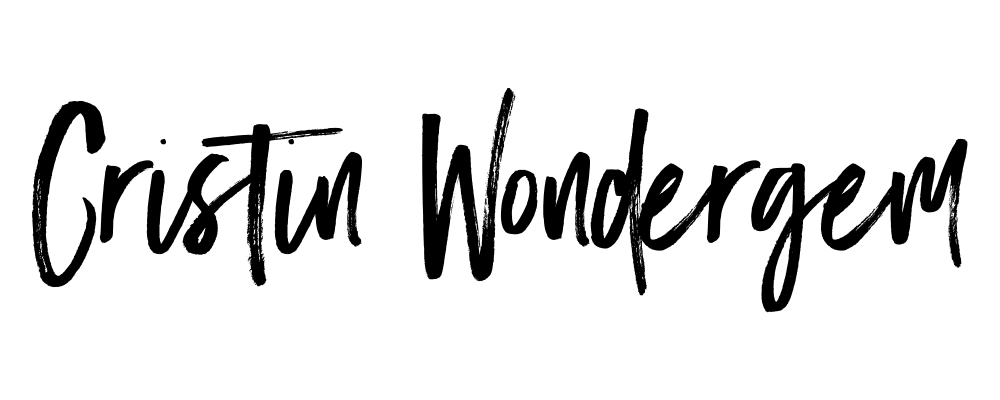
Comments